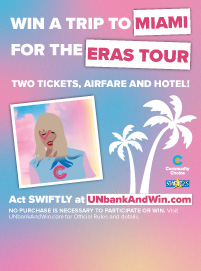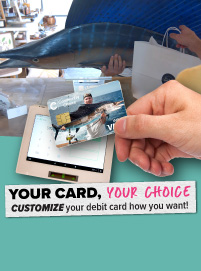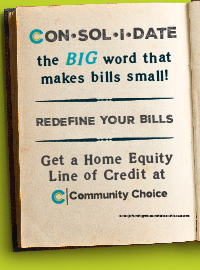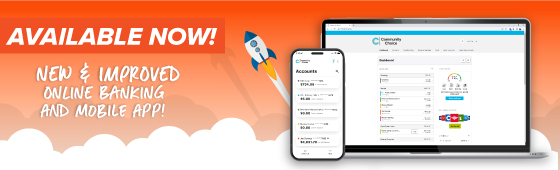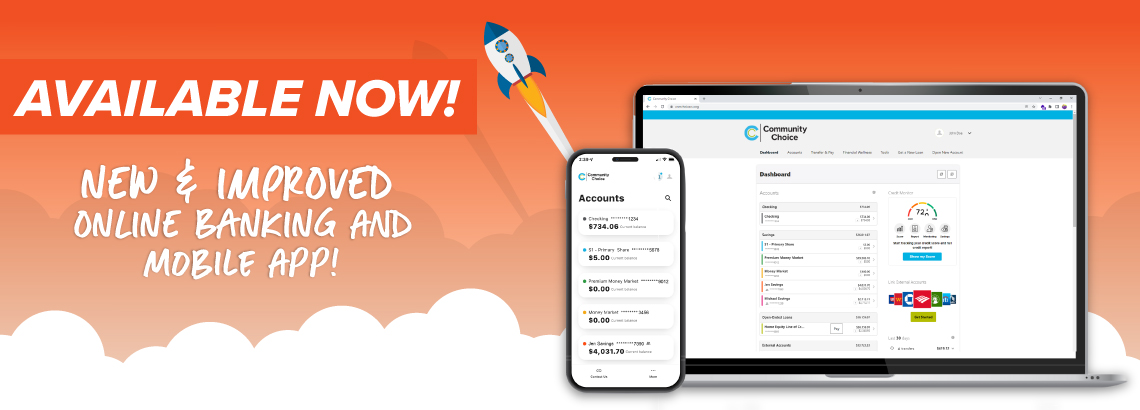
NEW ONLINE BANKING AND MOBILE NOW AVAILABLE
Fresh look, new features, delightfully UNexpected. Got questions? We’ve got answers!
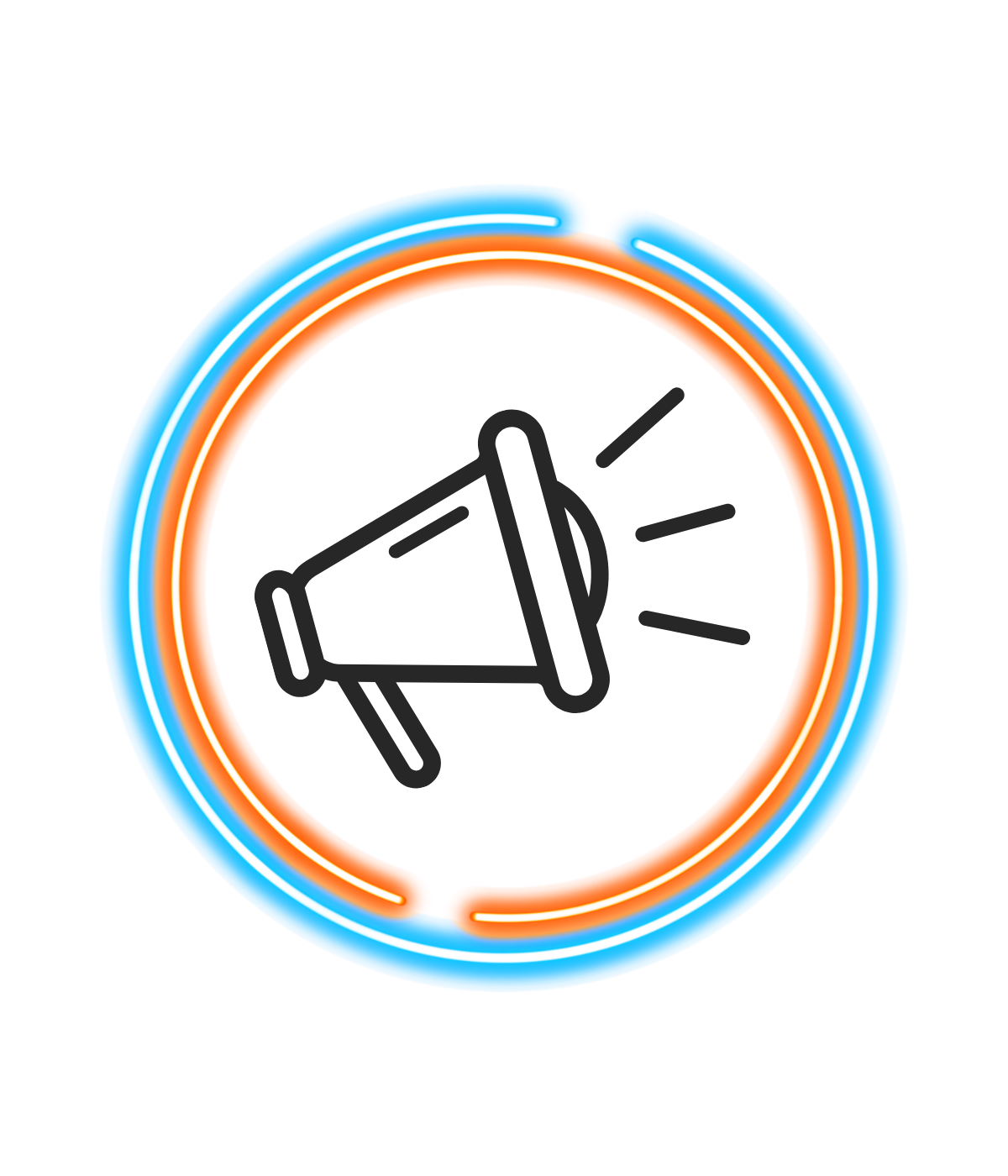
How Do I…?
Your Title Goes Here
Your content goes here. Edit or remove this text inline or in the module Content settings. You can also style every aspect of this content in the module Design settings and even apply custom CSS to this text in the module Advanced settings.
Pay/Transfer to Another Member
This function will now be completed through our Pay a Person feature. Locate Transfer & Pay section at the top of your screen, from there select Bill Pay & External Transfers. Click on the box that says “I want to…” and select Pay a Person and follow the prompts.
Add external accounts for transfers?
Locate the Transfer & Pay section at the top of your screen, once there click Bill Pay & External Transfers. Click on the box that says “I want to…” and select Transfer Between My Accounts and follow the prompts.
Pay My Credit Card?
Desktop & Tablet: From the Accounts section, click Manage Credit Card, this link will take you to the payment website.
Mobile: Navigate to Manage Credit Card, this will prompt you to download the ChoiceCredit app which you will use for payments. (Please note: using the ChoiceCredit app is temporary, this functionality will eventually live in one app for users).
Frequently Asked Questions
Your Title Goes Here
Your content goes here. Edit or remove this text inline or in the module Content settings. You can also style every aspect of this content in the module Design settings and even apply custom CSS to this text in the module Advanced settings.
Getting Started
Desktop The latest two versions of the following browsers will all support our new online banking platform: Google Chrome, Firefox, Microsoft Edge and Safari. Please note, Internet Explorer 11 does not support our online banking platform.
Mobile Androids that use Version 9.0+ and Apple devices that have one of the latest two versions of iOS will support the new mobile app.
How do I log in to the new online banking? Just as you do today, members should visit www.comchoicecu.org to begin the login process for the new online banking platform. Use your existing username and password, however, you will be prompted to update your password.Logging In
I’m trying to log in and it’s not working? What should I do?
First check that you are not using prefilled or saved information, be sure to type all of your information in. Don’t use a bookmarked site, retype in the address before proceeding. Still not working? Be sure you are using the new version of the app and/or a compatible browser. If these fixes, don’t help, please give us a call at (515) 334-8100.
What information is needed to sign in for the first time?
To log in to the upgraded online banking platform or mobile app for the first time, you’ll need your current username, password, ZIP code and the last six digits of your social security number or EIN.
Will my login (username and password) change?
Your current username and password will not change. However, after the initial log in, you will be asked to reset your password.
Your new password must be at least 8 characters long and include at least one uppercase letter, one lowercase letter, one number, and one special character. PERSONAL INFORMATION IN YOUR PASSWORD WILL NOT BE ACCEPTED. This includes name, member number, birthdate, etc.
What do I do if I forgot my username?
While on the login page, click the Forgot Username link. If you are still unable to recover it after following those prompts, give us a call at (515) 334-8100.
Will my biometric login (facial recognition or fingerprint scan) work when I log in for the first time in the new app?
No. When you log in for the first time, you will be required to enter your current username and password. Once you are logged in, you can enable biometric access.
I’m a joint owner on an account – will we have one login for the new platform or two?
If you currently have two logins, that will stay the same post-upgrade. If you currently have one login, you can elect to have separate logins for each user. We recommend each user on an account register for their own credentials as an added layer of security.
Post Upgrade Information & Troubleshooting
Will any functions not be available after launch?
The availability of check images will be temporarily delayed post-launch. We will let members know as soon as that feature has been restored.
I used Pay a Person and/or transferred money externally, why are the funds still showing in my account?
Although the funds have been sent, it may take up to three business days to be reflected in your account.
I’m trying to access my Bill Pay and my payees aren’t showing up, what do I do?
Please contact us at (515) 334-8100 for any issues with Bill Pay.